"Here to Help" is a support column written especially for Formstack's awesome, loyal customers.
At Formstack, we’re all about giving you an easy way to collect and manage your data online. Our streamlined forms make it a breeze to gather all the information you need from prospects, customers, employees, and more.But sometimes, you still want or need a good old-fashioned PDF version of your form or data. And the good news is, Formstack can help with that, too!If you want to use Formstack to create PDF forms, documents, or reports, stick around. This support post will cover the whys and hows surrounding the creation of these PDFs.
Creating PDF Forms with Formstack Documents
Why?
Formstack integrates with Formstack Documents, an awesome document creation app that allows you to automatically create dynamic PDF documents from your form submission data. This can come in handy if your business needs to create professional-quality invoices, applications, event tickets, contracts, or other documents like this one:
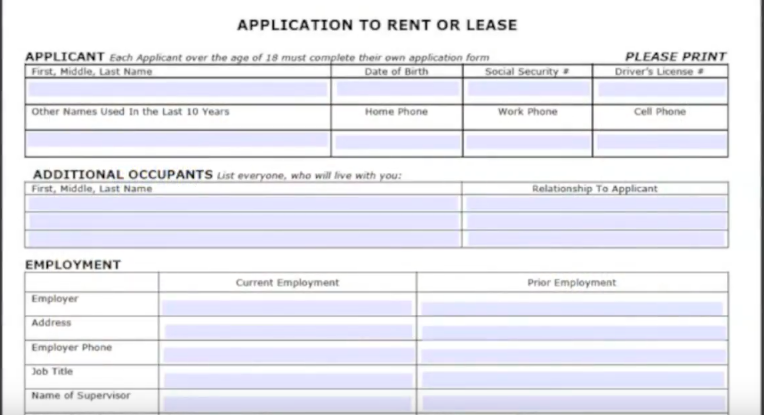
Simply connect your form to Formstack Documents, and all the important information you collect can be sent to WebMerge to populate the PDF of your choice.
How?
Setting up a connection between Formstack and Formstack Documents is easy and doesn’t require any coding knowledge! Just follow these steps:
#1: Sign up with Formstack Documents and create your first document template.
#2: Create an API Key under the Account tab in Formstack Documents.
#3: Log in to Formstack and add the Formstack Documents integration to your desired form (go to Settings > Integration Hub > Documents and click Add below Formstack Documents).
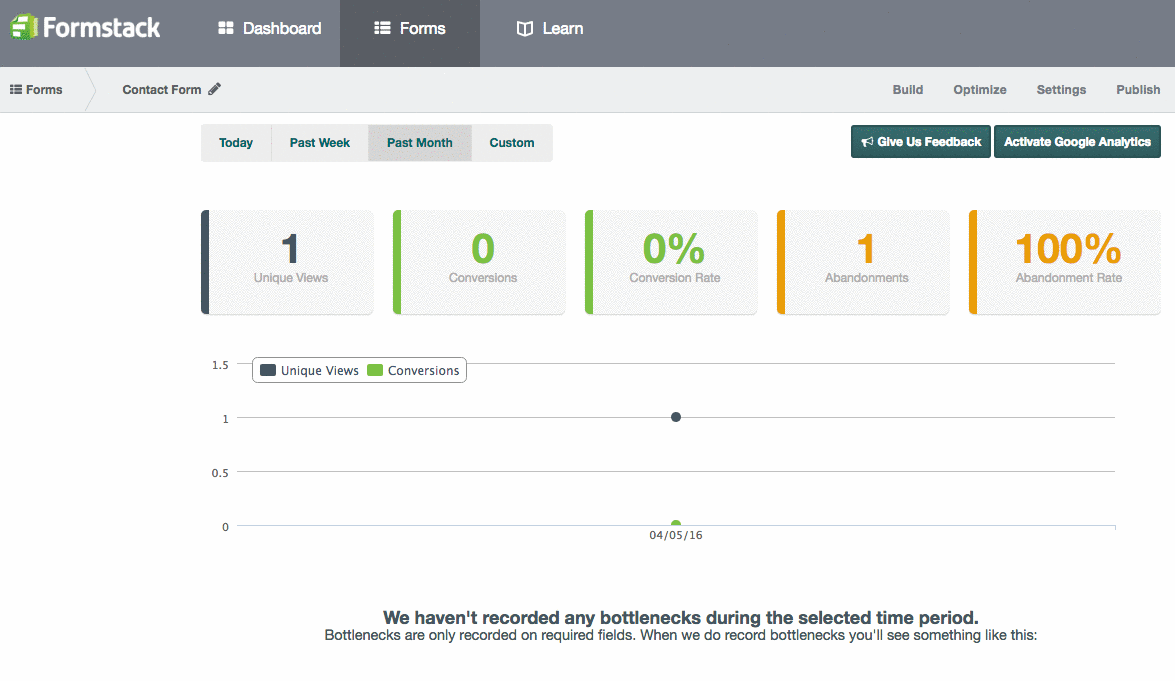
#4: Enter your Formstack Documents API Key and API Secret and click Continue.
#5: Select your desired document from the dropdown menu and map the fields on your form to the document fields.
#6: Set up email notifications in Formstack Documents to send the generated PDF document to yourself or other specified people.For more information on setting up and troubleshooting this integration, check out this support doc. And for a closer look at what you can do with Formstack and Formstack Documents, take a look at this WebMerge case study.
Exporting Submissions to PDF
Why?
Formstack has a robust database that houses all the information submitted via your forms. But if you want to share your submissions or specific submissions reports with others, it can be easier to export your submission data to a PDF document that can be passed around and viewed without logging into Formstack.
How?
Exporting your Formstack submissions or a specific submissions report to a PDF is super simple. In your form’s Submissions tab, you will see two dropdown menus at the bottom of the screen. The first menu allows you to choose whether you want all submissions or selected submissions to export to PDF. And the second menu lets you select an export option. Simply decide which submissions you want to export (or choose to export all submissions), select PDF in the second menu, and click Go.
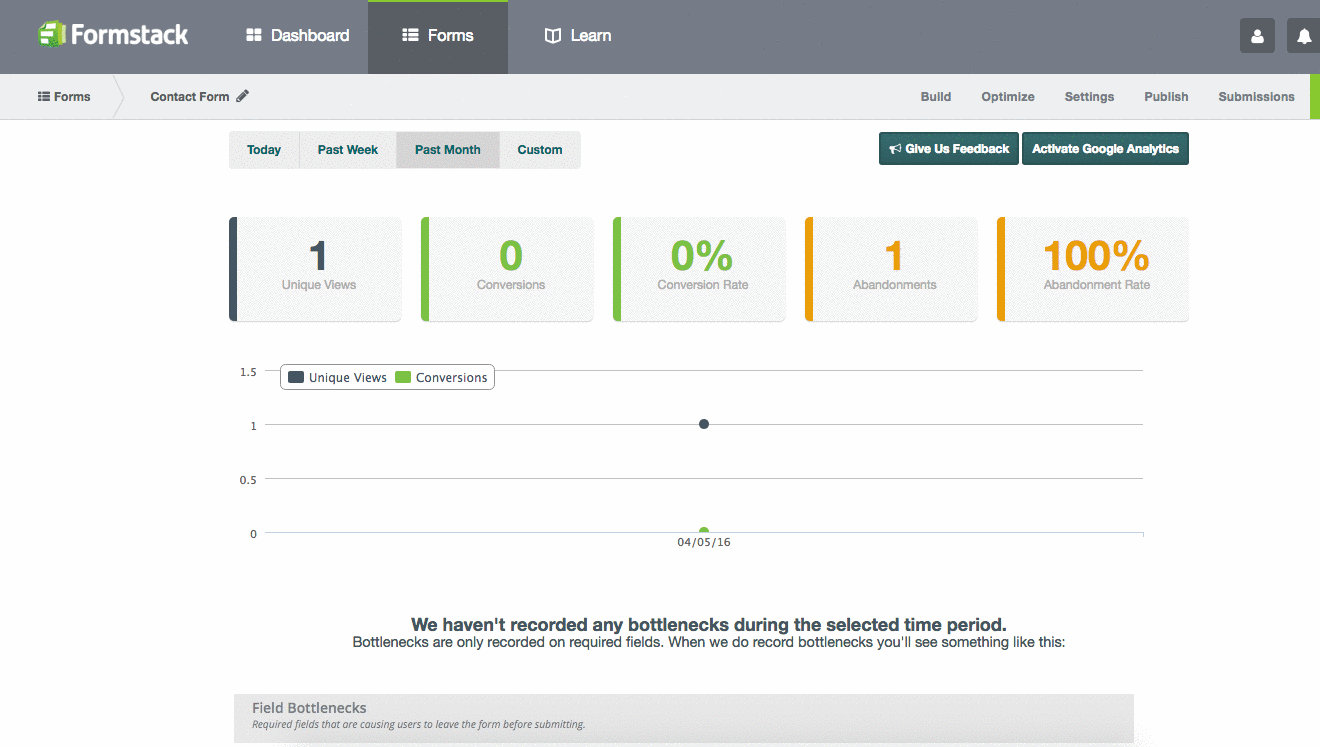
Voila! That’s all there is to it. Once you’ve chosen to export to PDF, here’s how your PDF submissions document will look (Note: Each submission will be on its own page in the PDF.):

Want to learn more about all you can do with our Formstack Documents integration? Click here for a high-level overview.












